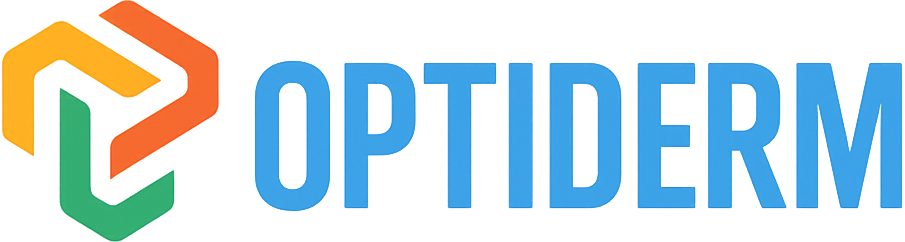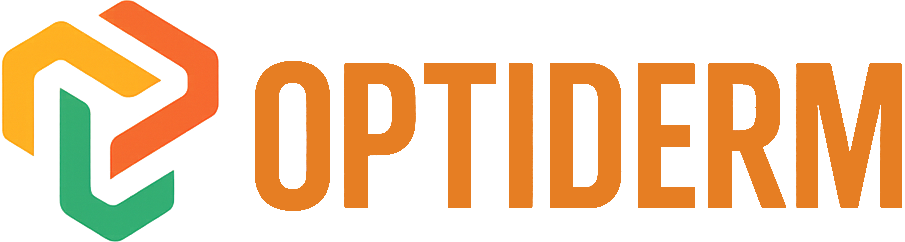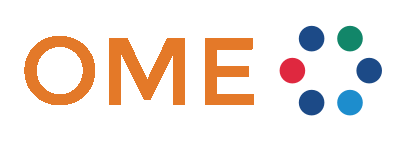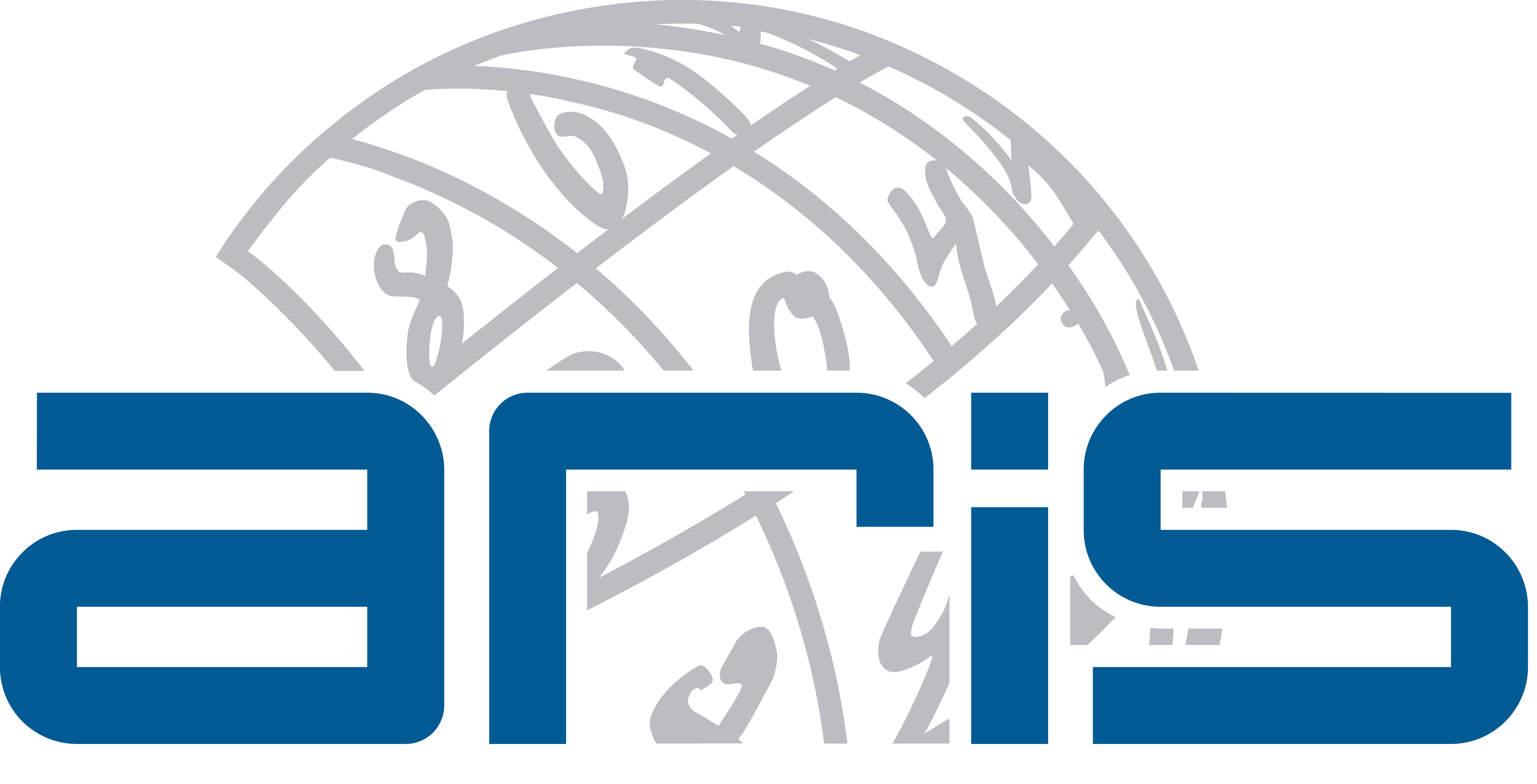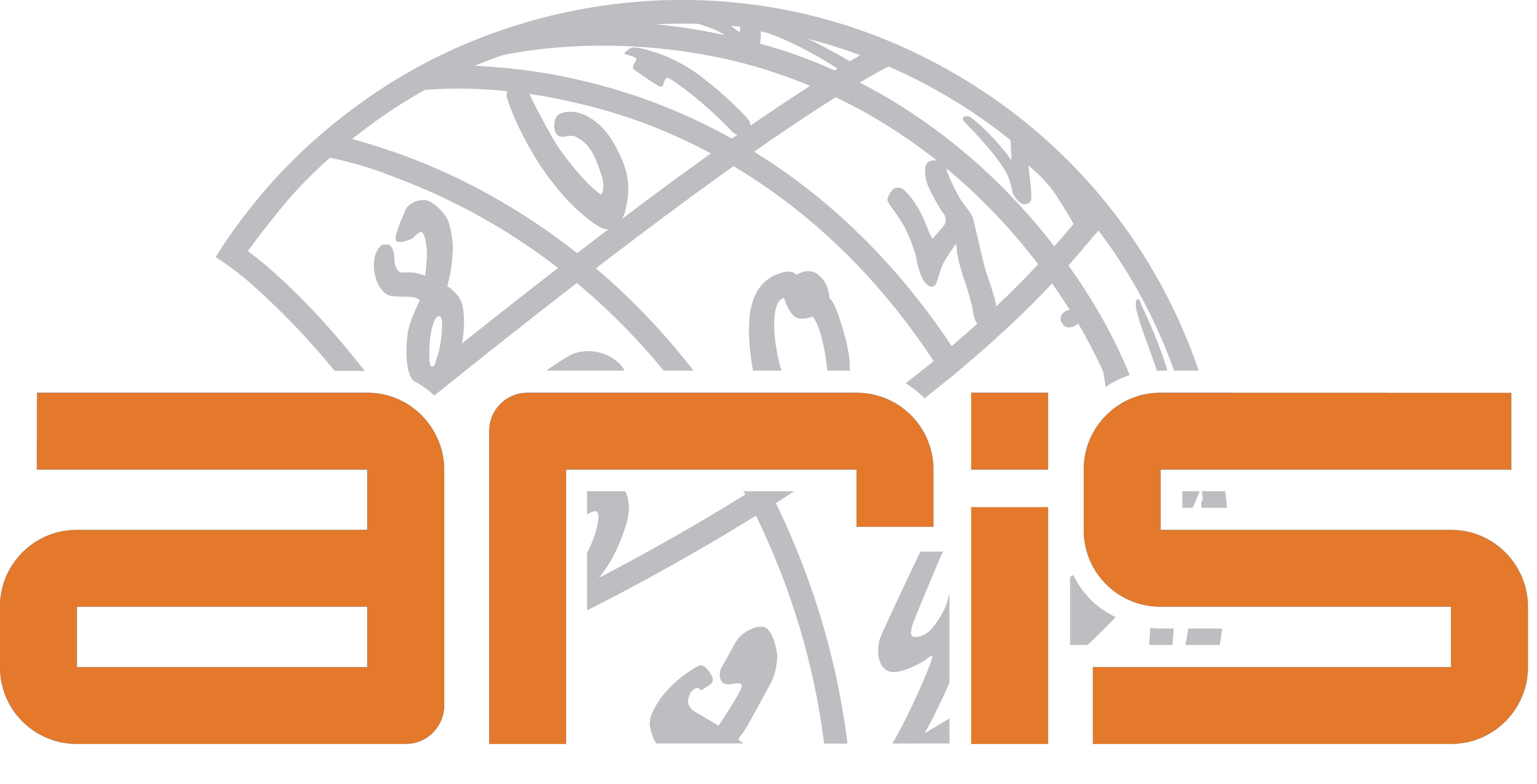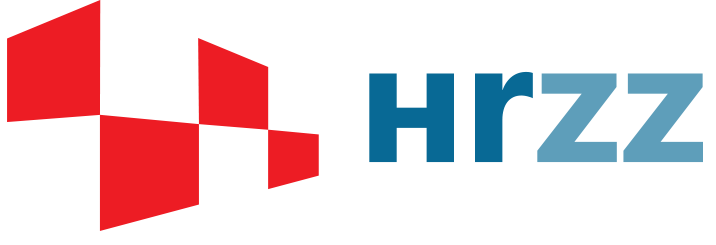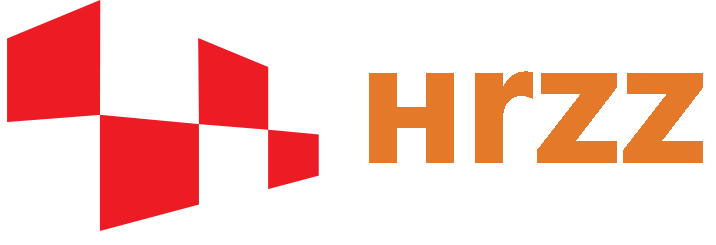Instructions
This document provides detailed instructions for using the OMERO system via the web interface and desktop application, including data organization, user management, and essential platform functionalities.
1. User Registration
To use the OMERO system, you must first register a user account. Follow these steps to register:
- Open the OMERO web interface and click on "Don't have an account?" on the login page.
- Fill in the registration form with the following details:
- Full name
- Email address
- Affiliated institution
- After completing the required fields, click "Create account".
- Upon successful registration, you will receive a username and a temporary password.
- For security reasons, it is recommended to change the temporary password after the first login.
Forgotten Password?
- If you forget your password, click on "Forgot your password?" on the login page.
- Follow the instructions to reset your password via email.
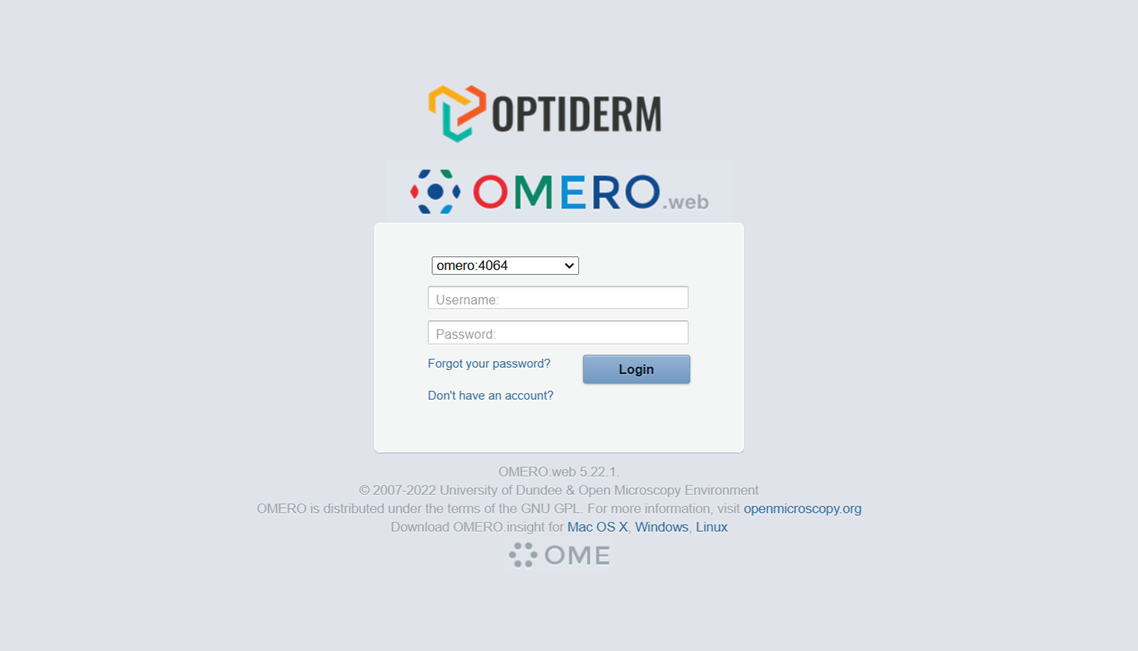
Access Permissions After Registration
After registration, the user is automatically assigned to the "pending_users" group, where they cannot view or create images. To gain full access to OMERO and its tools, the user must request to be moved to the "contributors" group. To request access, the user must contact the administrator via email at: ivan.stajduhar@riteh.uniri.hr.
2. Basic Navigation and Using the OMERO Interface
Once logged into the OMERO web interface, users can manage their data through an intuitive interface. Below are the key elements for navigation and using the OMERO system.
2.1 Selecting a Group for Viewing Data
If a user belongs to multiple groups, they can choose which group's data to view by following these steps:
- Click on the currently active group in the top right corner of the interface.
- A dropdown menu will appear with a list of all groups the user belongs to.
- Clicking on a group updates the data display, showing only the data within that group.
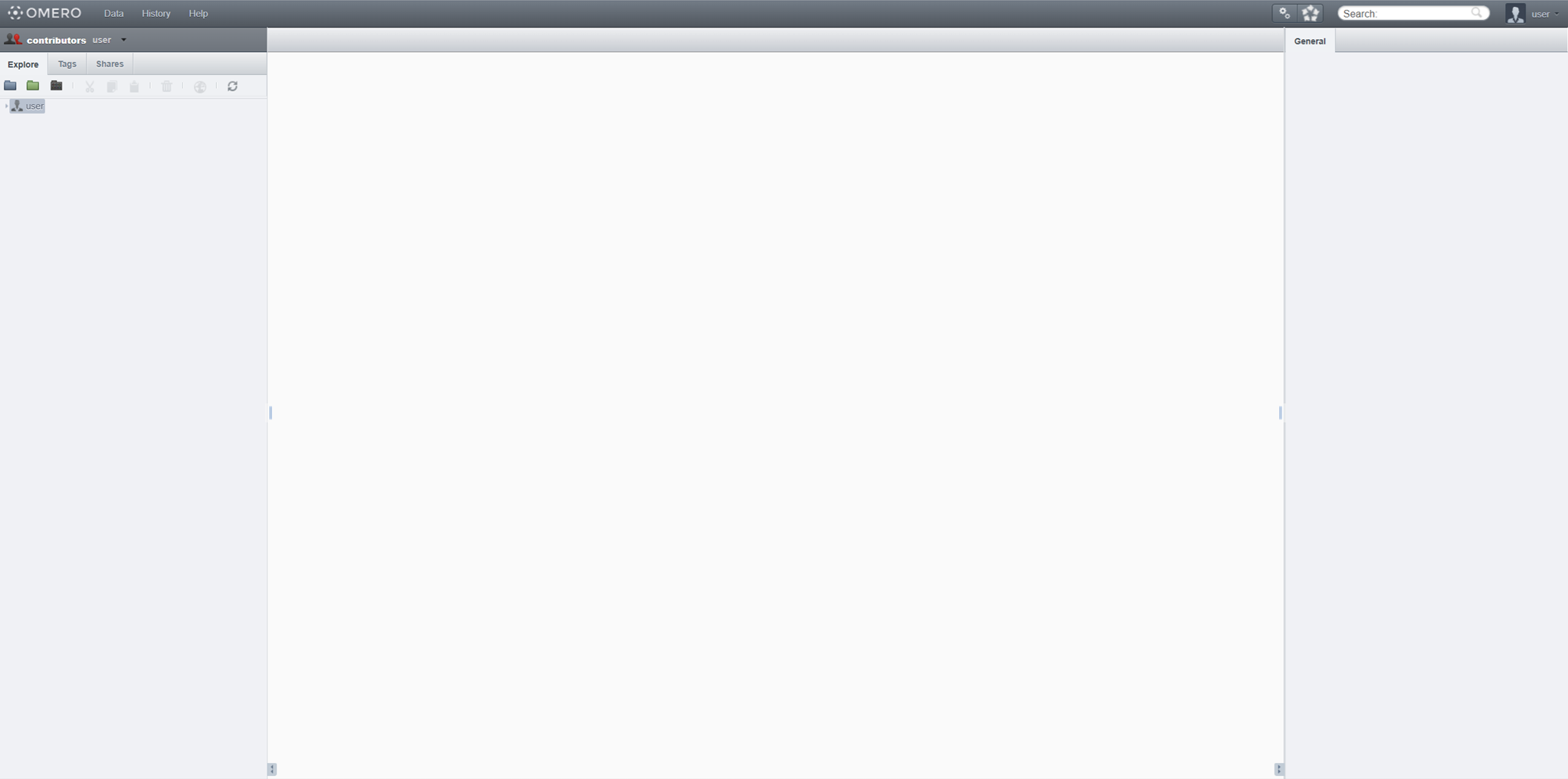
After selecting a group, the user will see only those projects, datasets, and images that are available within that group, depending on the assigned permissions.
2.2 Creating New Projects, Datasets, and Screens
OMERO uses a hierarchical structure for data organization. The primary organizational elements are:
Project – The highest level of organization, containing datasets.
Dataset – A collection of images within a project.
Screen – Used for high-throughput experiments.
How to Create a New Object?
- Click "Create New" at the top of the interface.
- Select Project, Dataset, or Screen.
- Enter a name and an optional description.
- Click "Save".
Notes:
- All data is organized hierarchically, so when adding new images, ensure they are placed in the correct dataset.
- Images cannot be added directly to a project – they must be stored within a dataset.
- If you are in a Read-Write group, all members can collaborate on the same projects and datasets.
- If you belong to multiple groups, make sure you have selected the correct group before adding data.
3. Uploading Images to OMERO
Images can only be uploaded using the OMERO desktop application, which can be downloaded from the official website: OMERO Downloads
3.1 Logging In
- Open the OMERO desktop application.
- Select "Enter the server's address".
- In the server address field, enter: optiderm.riteh.hr.
- Enter your username and password.
- Click "Login" to access the system.
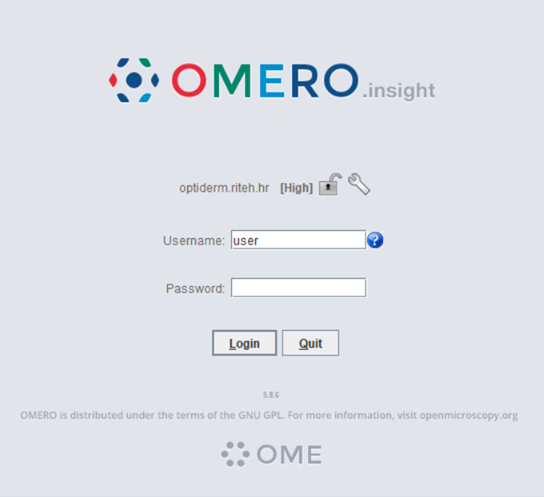
3.2 Uploading an Image
- In the top-right corner of the application, click "Open the Importer".
- Locate the desired image on your computer and select it.
- Click the arrow "Add the selected files to the queue".
- In the next window, select the project and dataset where the image will be stored.
- Click "Import" to start the upload process.
- After the upload is complete, click "Close".